As a Gmail user, you might feel the need to export your contacts. Whether you are backing them up or exporting your contacts into a .csv file, you can do it in a few simple steps.
Open Google Contacts
The first step with exporting your contacts is to open Google Contacts. Click the ‘log into your contacts’ button below and log into your account to get started.
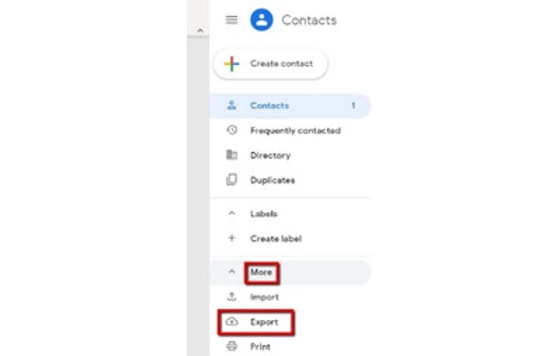
Export from newer Google Contacts
Check out the steps for each below to export your Google Contacts:
Step 1: Select the “More” option:
Along the left-hand side of the page in Google Contacts, look for a “More” menu item. Click that to see a list of options including Import, Export, Print, etc.
Step 2: Select the “Export” option
Click on the “Export” link on the left side menu.
Step 3: Select the file format
Select one of the following file formats:
1. Google CSV (google.csv): Choose this option if you want to import these contacts into a Google account as well as other applications
2. Outlook CSV (Gmail-to-outlook.csv): Choose this option if you want to import these contacts into Outlook as well as other applications
3. VCard Format (contacts.vcf): Choose this option if you want to import these contacts to Apple address book or any other applications
Export
Click “Export” and your file will be downloaded to your computer. That’s it! Skip to Using your export file to wrap up.

